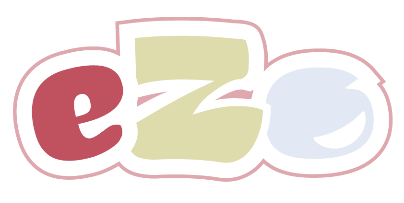Connecting A Custom Success Page To eZo
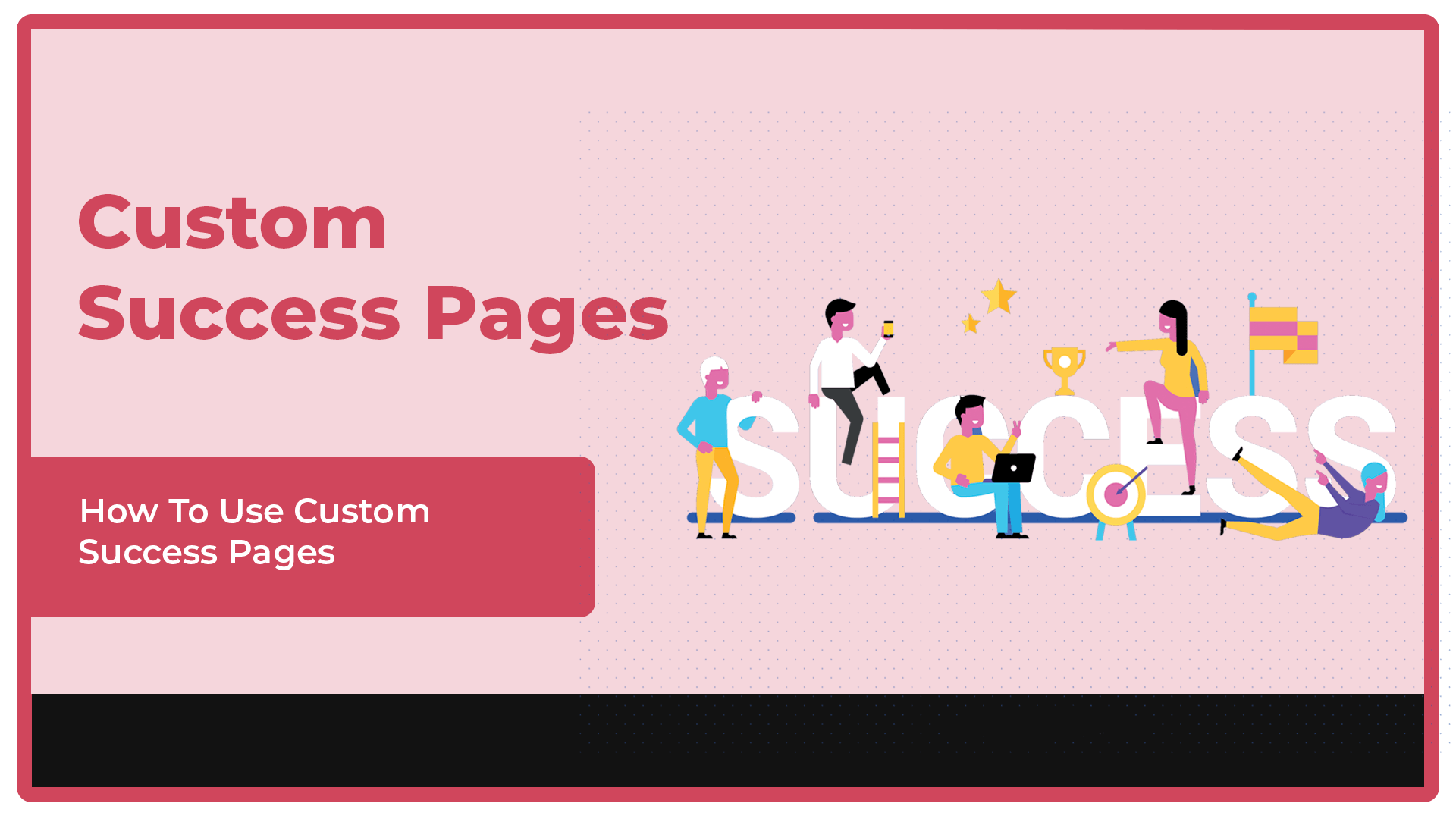
We’re really excited to announce that eZo now supports Custom Success pages.
Up until now all purchases made through the eZo Shopping Cart use the standard eZo Success Page. This shows customers a simple Success message along with a summary of the recent Order.
Standard eZo Success Page
The standard eZo Success page can be styled to suit your own particular website requirements and is automatically installed along with the eZo Essentials theme as a separate page in the Website pages section of your HubSpot portal.
You can find the eZo Success page at /Marketing/Website/Website Pages inside your HubSpot portal, along with all the other pages installed during eZo’s installation process.
We appreciate that a Custom Success page is a function more suited to advanced users, so please be assured that the standard eZo Success Page will continue to be used as the default Success page for all new eZo installations.
This will only change if you select the Custom Success page option in the Order Preferences page of your eZo Admin Portal.
If you have no need for a Custom Success page or the requirement to pass a Query String in the URL then don’t worry you have nothing more to do.
How To Use The Custom Success page
If you have your own specific onboarding process, (e.g. you may want to pass a successful customer to a subdomain where you run a server to process a series of ‘new customer’ functions), eZo can now support this.
All you have to do is visit the Orders tab inside your eZo Admin portal and scroll down to the bottom of the Order Preferences page. Here you will find the settings for Success pages.
You will notice that the eZo Success page is selected as default. To enable a Custom Success page simply select the ‘Custom Success Page’ option.

When this option is selected a new input box will appear where you can enter the URL for the domain you would like to redirect successful customers to. Please enter the URL (including ‘https://' if applicable) in this box. We would advise caution when entering this URL as this is where your successful customers will be redirected once a successful payment has been made.
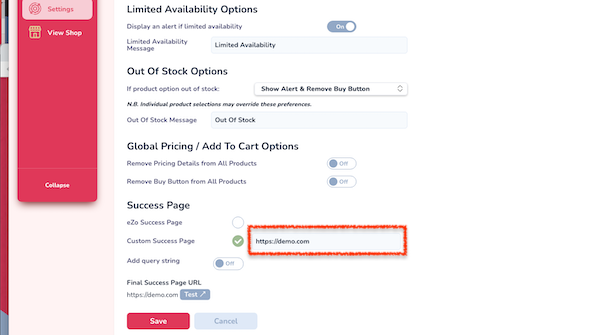
How To Add A Query String
Whether you are using the standard eZo Success page or a Custom page, eZo allows you the opportunity to add a query string to the final URL. To enable this simply enable this option by selecting ‘On’.

When you have done this a new input box will appear allowing you to enter the Query String. Please note: you do not need to add the ‘?’ for the Query String to work as eZo will do this for you.
It is also worth noting that eZo provides two short codes to access Customer information from your HubSpot CRM via the HubSpot API. For security and the protection of your customer data, you will need to set up a HubSpot API key in your portal in order to use these Short Codes. You can set up an API key by visiting Settings/ Integrations/ API Key in your HubSpot portal.
The two short codes included are:
- • [customerid]
- • [dealid]
Using these short codes in your Query String (see example above) will allow you to access the successful customer’s customer and deal information via their HubSpot Customer ID and Deal ID.
Final Success Page URL
Owing to the importance of the Success page following a successful transaction, it is important that you carefully check the final URL. To assist you in this regard, eZo will output the final Success Page URL at the bottom of the page allowing you to Test the link is working correctly. If a query string has been added we will also included some additional dummy data.

Summary
We are really excited to see how eZo customers will use this new Custom Success Page functionality. We appreciate that it is quite an advanced level of functionality but should you need to pass customers to a subdomain to kick of a series of onboarding or account set up functions you now have the ability to do this. Adding the ability to include a Query String in the final URL is also important as this will allow eZo Store Owners to access the successful customer’s information and pass it to their external functions for processing.
We hope you like this new functionality. If you have any questions, please reach out to the eZo Support team. We would also love to hear more about how you plan to use Custom Success pages, so please stay in touch and let us know what you have planned.