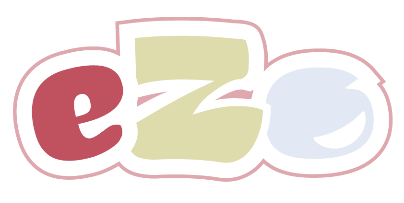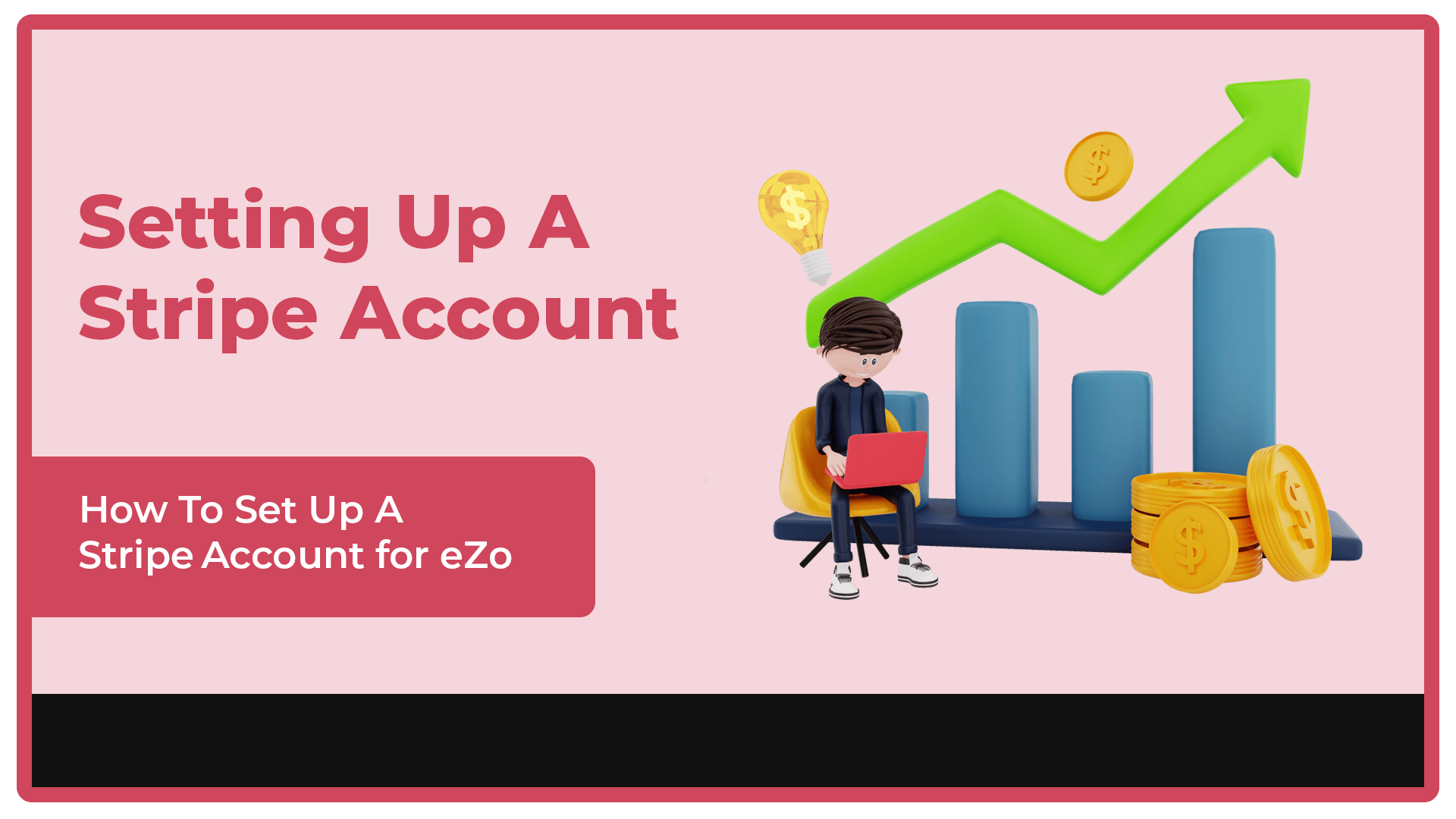How To Set Up A New Stripe Account
New How To Set Up A New Stripe Account
Stripe is an essential integration and acts as the payment gateway for purchases made in your eZo store or eZoPay portal. If you already have a Stripe account all you need to do is authenticate this account in the eZo /eZoPay Finance tab. Please see the video 'How To Authenticate Your Stripe Account' in the Resources section.
If you don't have a Stripe account yet, you will need to set up a new Stripe account for your business in order to set up your eZo store or eZoPay portal. The good news is that this is a relatively simple process.
The first place to start is to visit the Stripe website and begin the sign up process. The video at the top of this page will help to walk you through the process as you work through setting up your new Stripe account.
Configuring Your Stripe Account
Now you have a new Stripe account it is important to configure it the way you would like it work. We would recommend taking some time looking through and familiarising yourself with Stripe to ensure it is set up the way your business needs.
We would also like to draw your attention to a few of our recommended settings in order for eZo to run smoothly. These settings are mainly focused on turning off emails from Stripe. The eZo 'Notification Centre' handles all the main communications with your customers so in order to avoid duplicate emails being sent we would recommend switching emails off in Stripe. This is of course your decision.
Please Note: eZoPay does not currently support customer emails. It is your decision whether you would like Stripe to send emails to your customers, however, if you do you decide to let Stripe send emails on your behalf you will also need to configure other settings such as setting up invoices, invoice templates and email domain verification. You may therefore decide to follow the recommended settings below and switch off emails from Stripe.
Recommended Stripe Settings
Whether you have an existing Stripe account or you a brand new account, we would recommend that you review our recommended steps below and decide if they are applicable to your own store.
Stripe Log In Screen
Having logged into Stripe you will arrive at the Home screen. We would draw your attention to two links, Business Settings > Emails and Billing > Subscriptions and emails
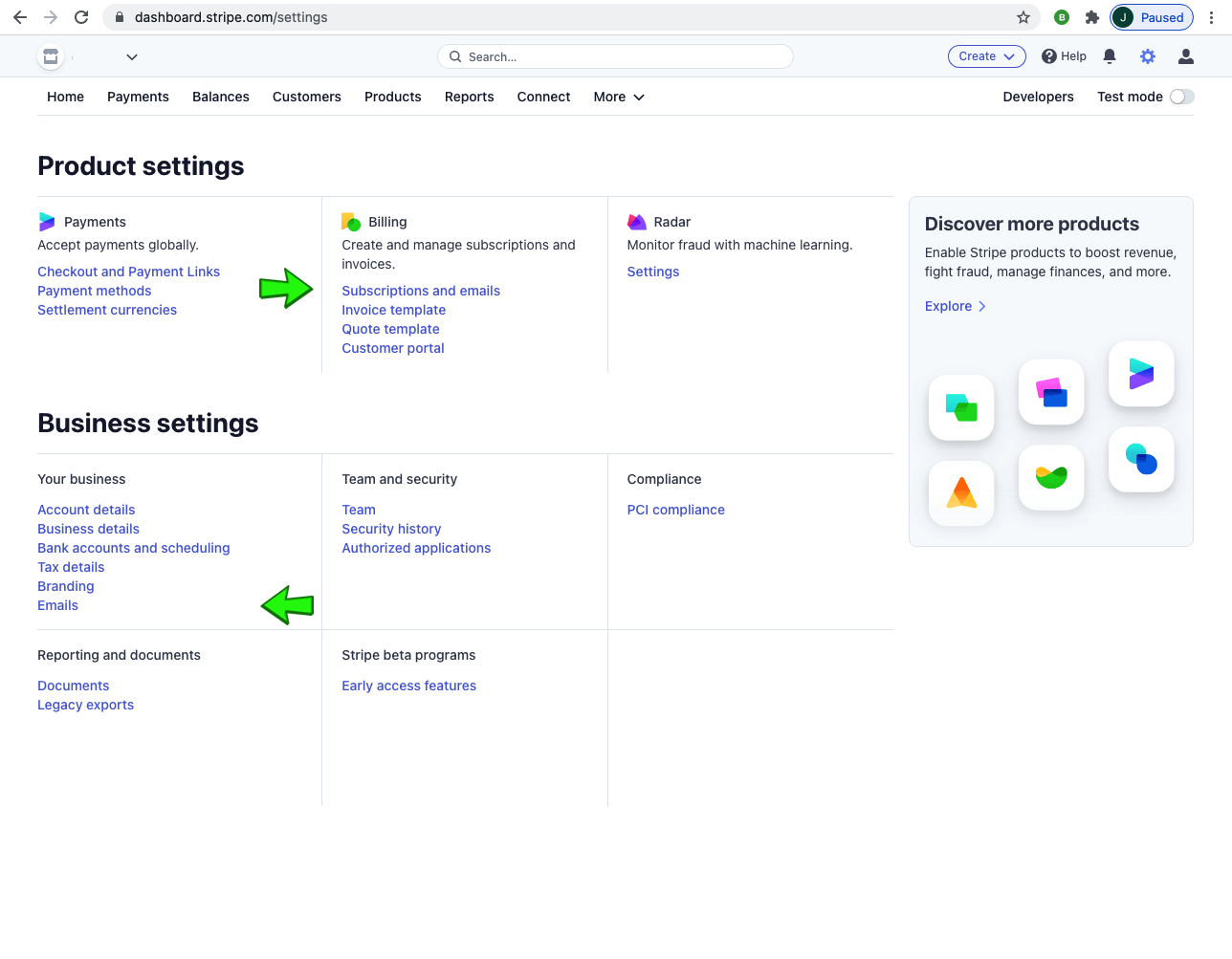
Emails
On this screen we would recommend turning off emails to customers about 'Successful Payments' and 'Refunds'. eZo's Notification Emails will handle this on your behalf.
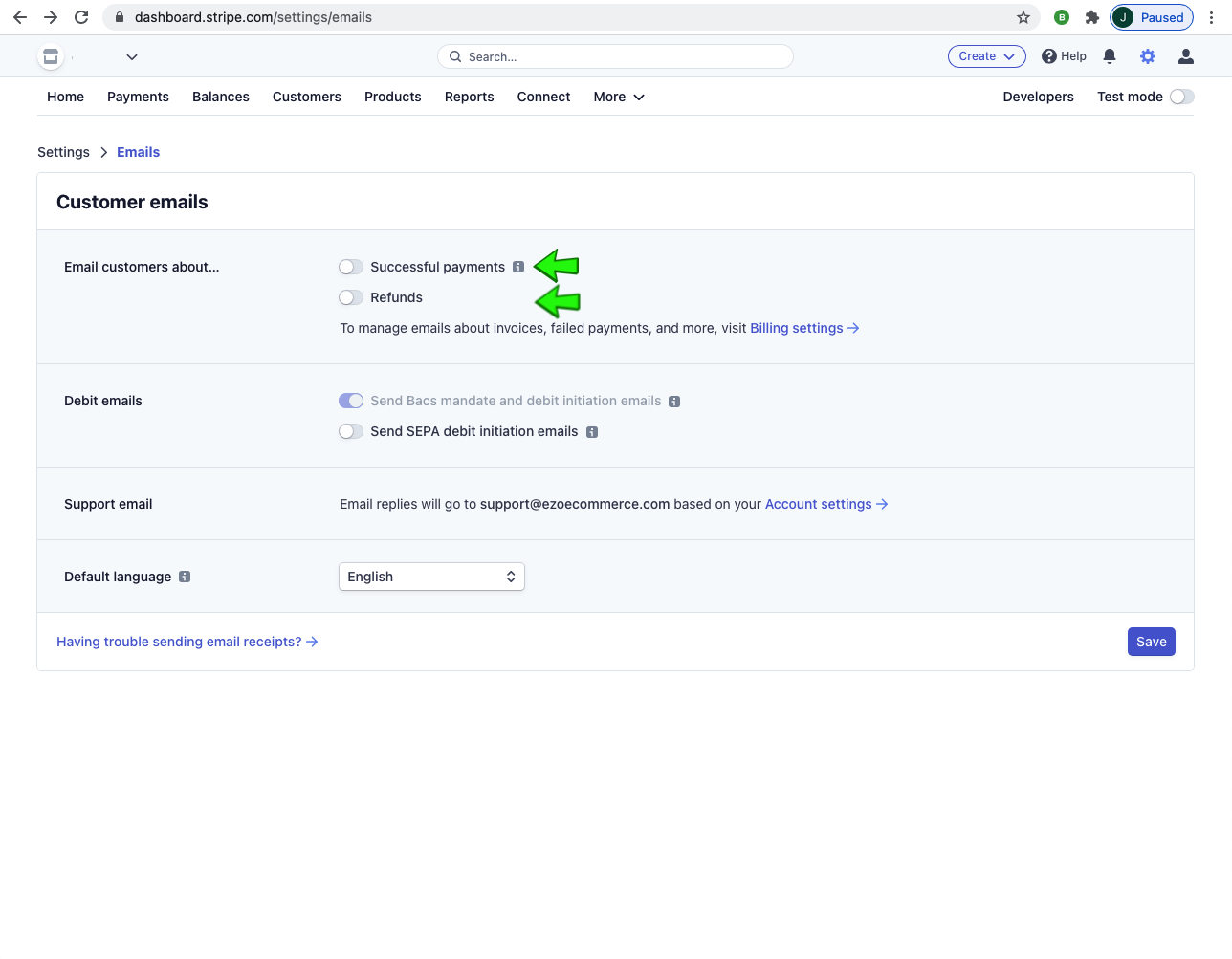
Team
Whilst it is not the purpose of this tutorial to delve into all of Stripe's Settings, one question we often get asked by new eZo users who have just set up a Stripe account, is how they can add different team members to administer their Stripe account.
The screen below can be accessed from the main Settings screen. All you have to do is click on the '+ Team Members' button and assign the users with the appropriate access level.
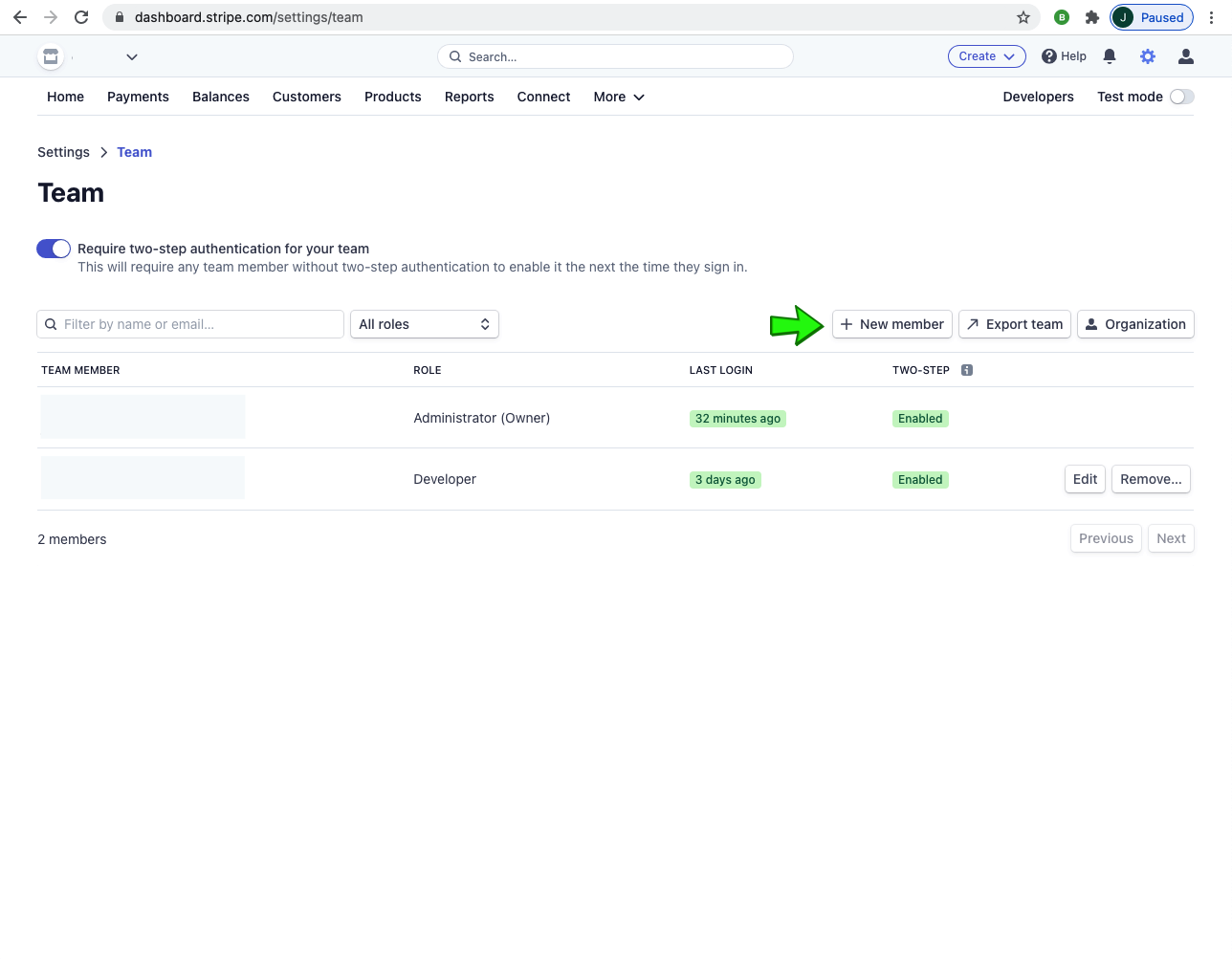
Subscriptions
If you are selling Subscription services through your eZo store you may want to update a few settings inside your Stripe account. Please see the screenshots below and update your Stripe account accordingly.
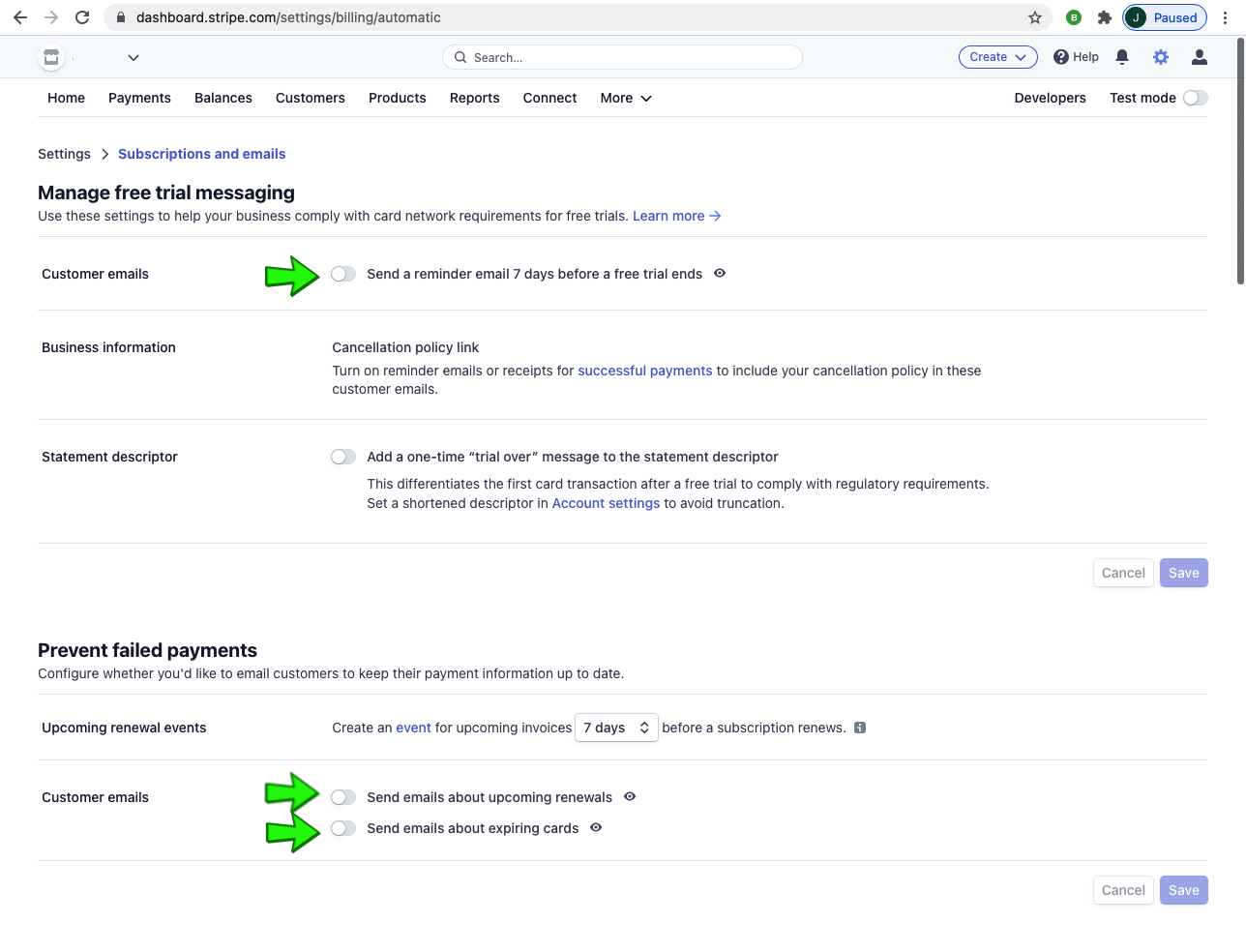
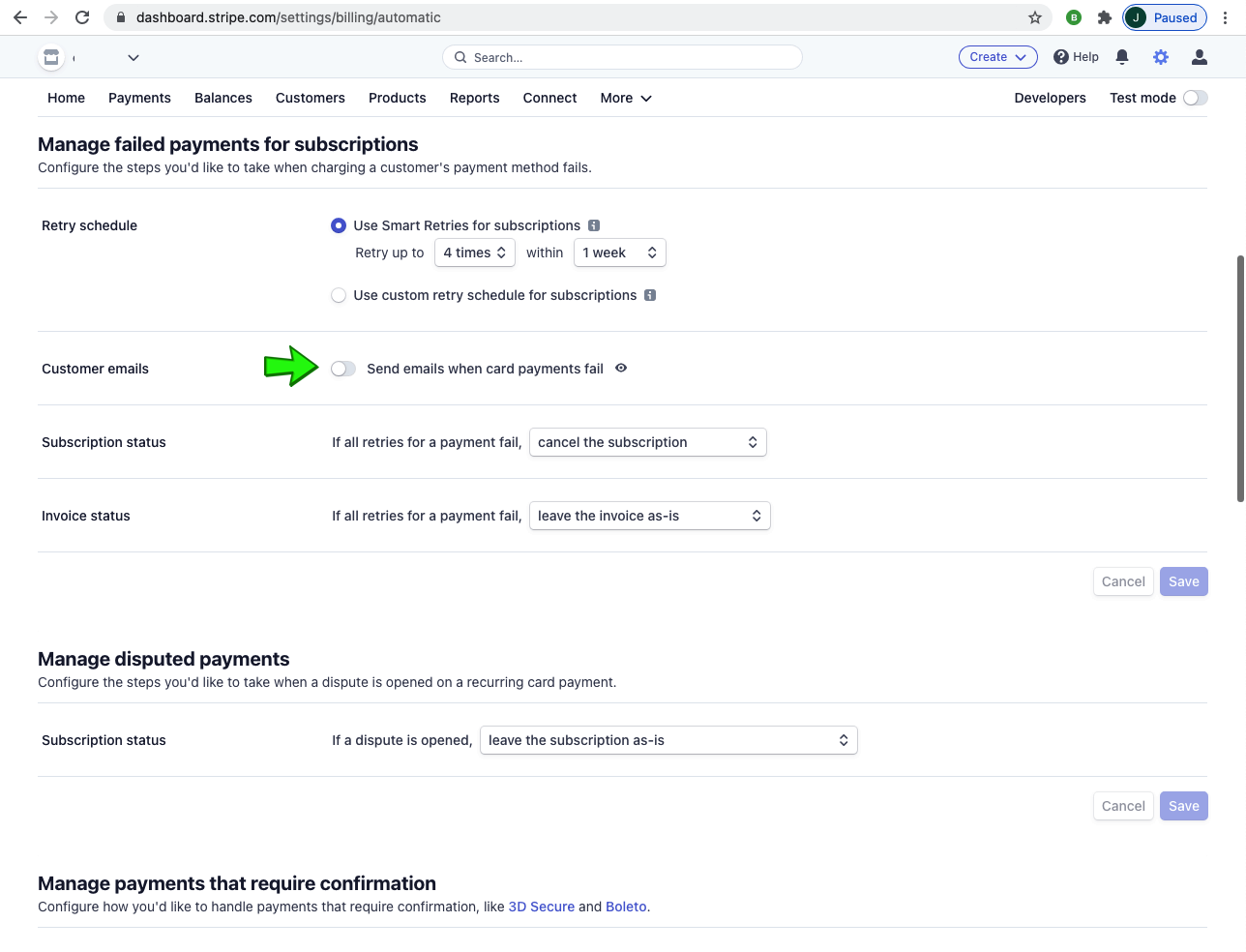
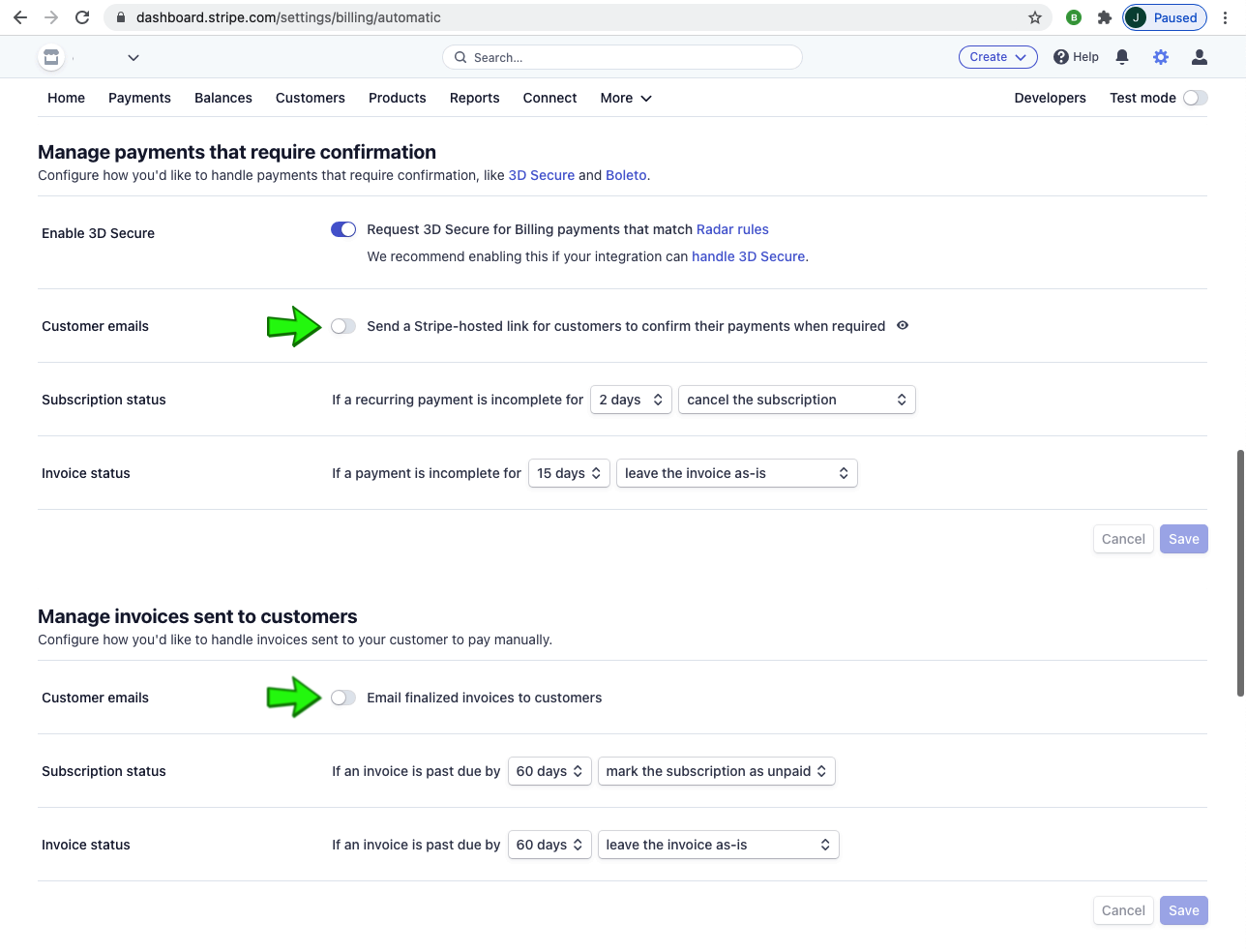
In Summary
As mentioned previously, Stripe is an essential integration and used to manage payment processing on behalf of your eZo store. Having set up your Stripe account you may need to update some of the settings in order to stop duplicate emails being sent to your customers. We would also recommend taking some time to familiarise yourself with all of the settings inside Stripe to ensure it is configured to suit your business needs.
With your Stripe account set up and configured, there is still one more step to complete for both eZo and eZoPay portals. To ensure payments can be processed by Stripe you will need to authenticate your eZo or eZoPay portal with your Stripe account. This is a simple process, however, to assist you in this regard you may wish to watch our video "Authenticating Your Stripe Account With eZo".
If you have any questions about authenticating your Stripe account, please do not hesitate to reach out to our support team.